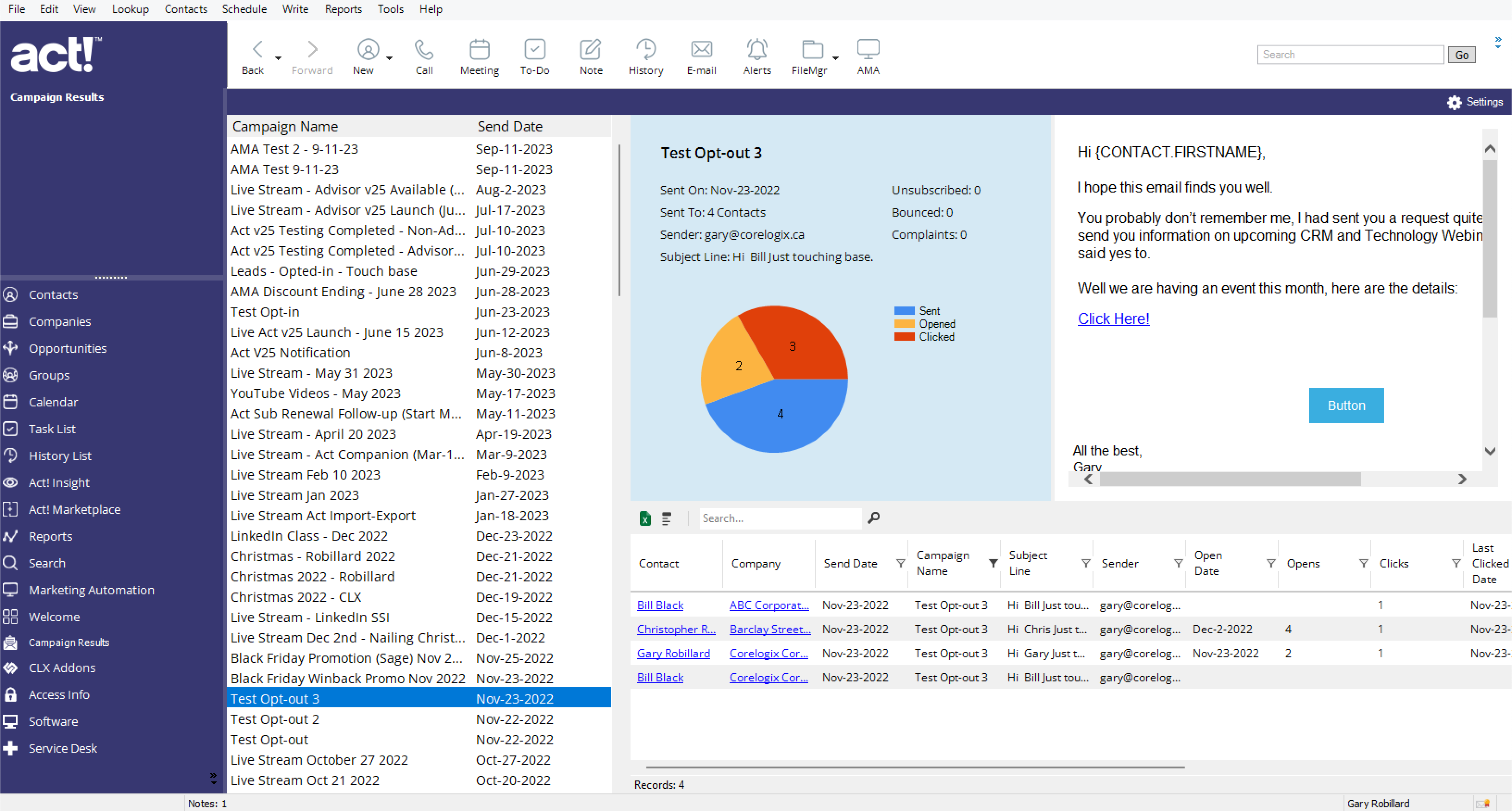![]()
NEW Act! View+
It’s like a Swiss Army knife, giving you access to multiple different ways to view your Act! database information!
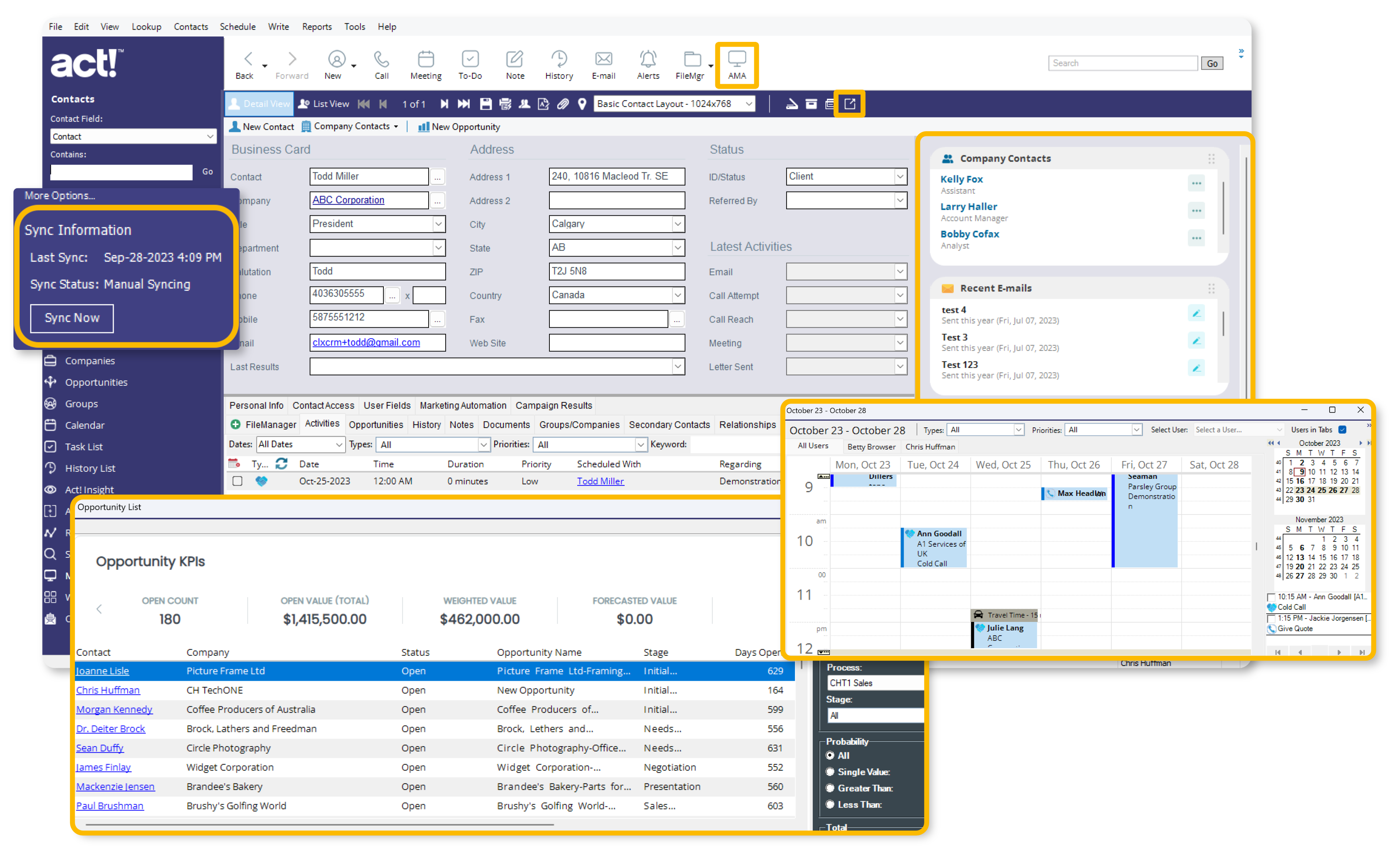
New Modern Look
A Fresh, Modern Makeover with Act! View+
- Vibrant Colors, Sleek Fonts, and Stylish Icons
- Improved List Views
- Playful Custom Color Themes
- Revamped Calendar
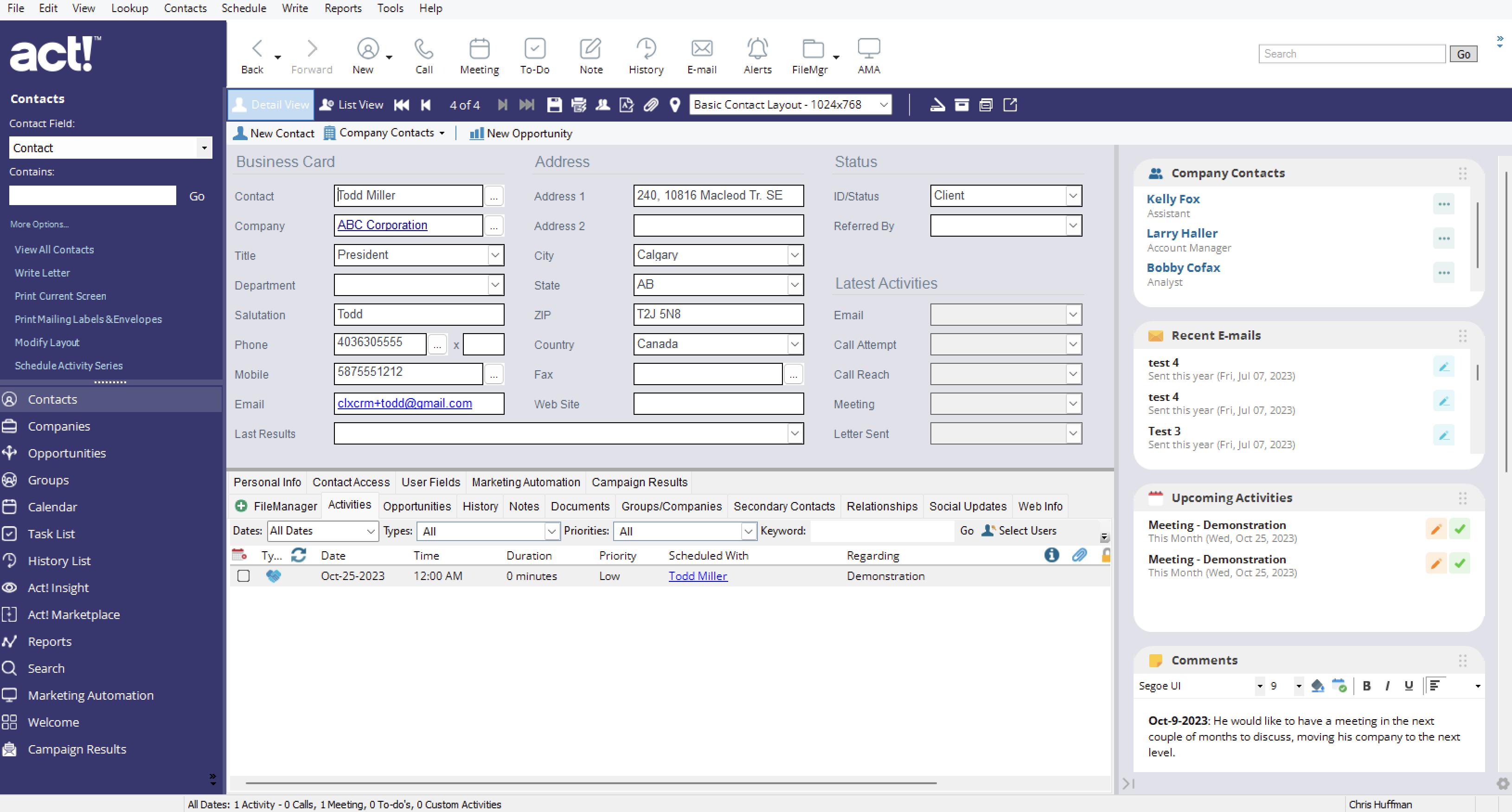
Pop-out Windows
Have you ever wanted to un-dock or Pop-Out a specific screen in Act, like the task list, calendar or even the opportunities screen and move that window onto another monitor? Maybe you want to have multiple screens on an other monitor, well now you can with the Pop-out Screens!
Pop-out the screens you want as a free floating windows and place them on your monitor of choice, size and organize them the way you want and each time you pop them out they will remember the size and location you had them last. Simply Awesome!
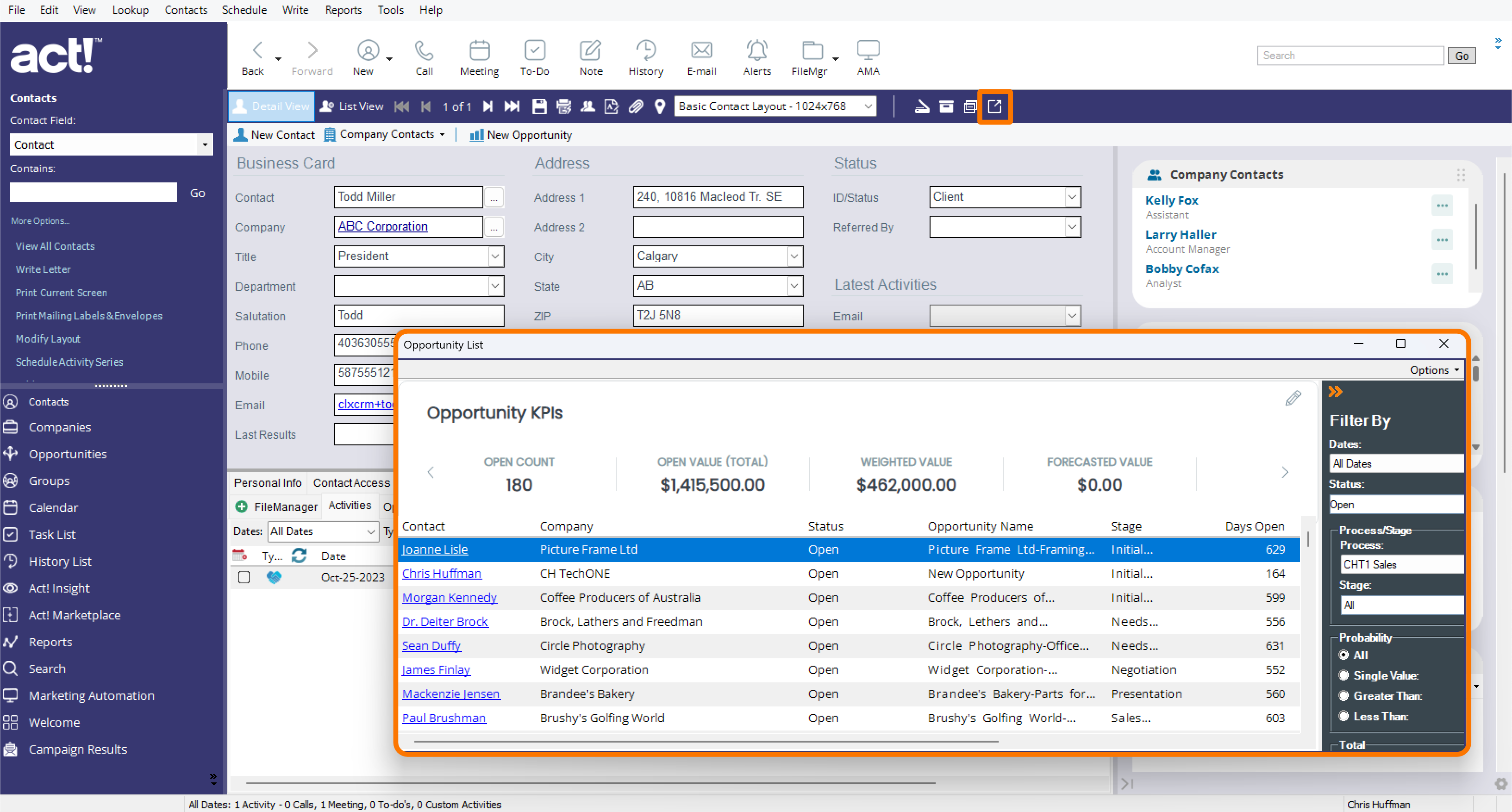
AMA Pop-out
Just like the Pop-Out screens for the regular Act Windows you can also pop-out the AMA (Act Marketing Automation) window and have it as a free floating window to be moved and sized to any location you which. The url link for the window allows 12 to 24 hour access that can also be shared with your outsourced marketing or design team and the don’t need Act or access to your database.
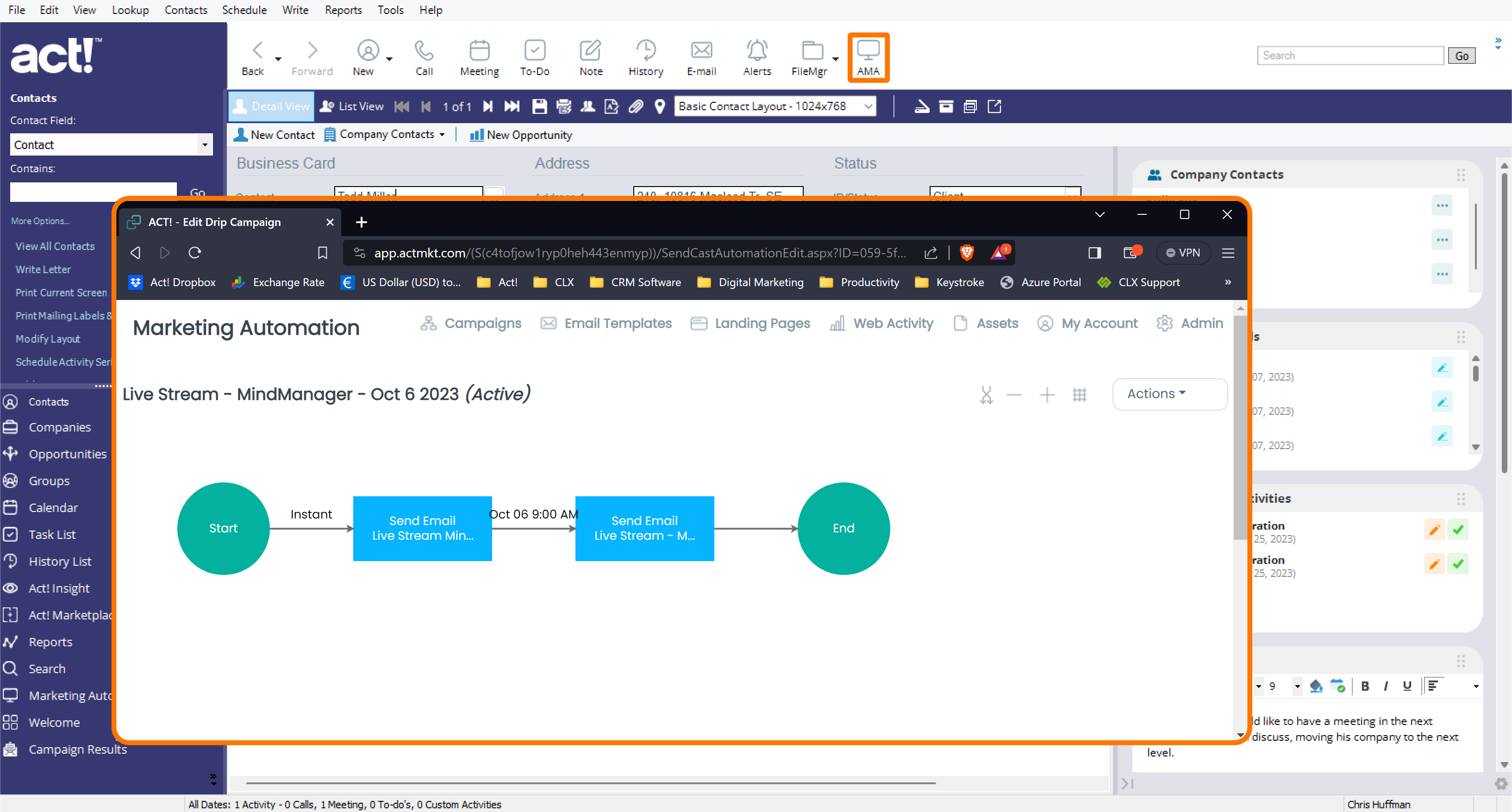
SideBar Dashboard
SideBar is a mini dashboard that gives you access to up to date information that really streamlines your ability to know what is going on with any contact record you are on without having to jump to different screens. You have access to contacts belonging to the same company, Recent emails sent and received, upcoming activities, view and add comments with a date stamp to keep things organized and see the contact details, like ID/Status, when was the last edit and by whom.
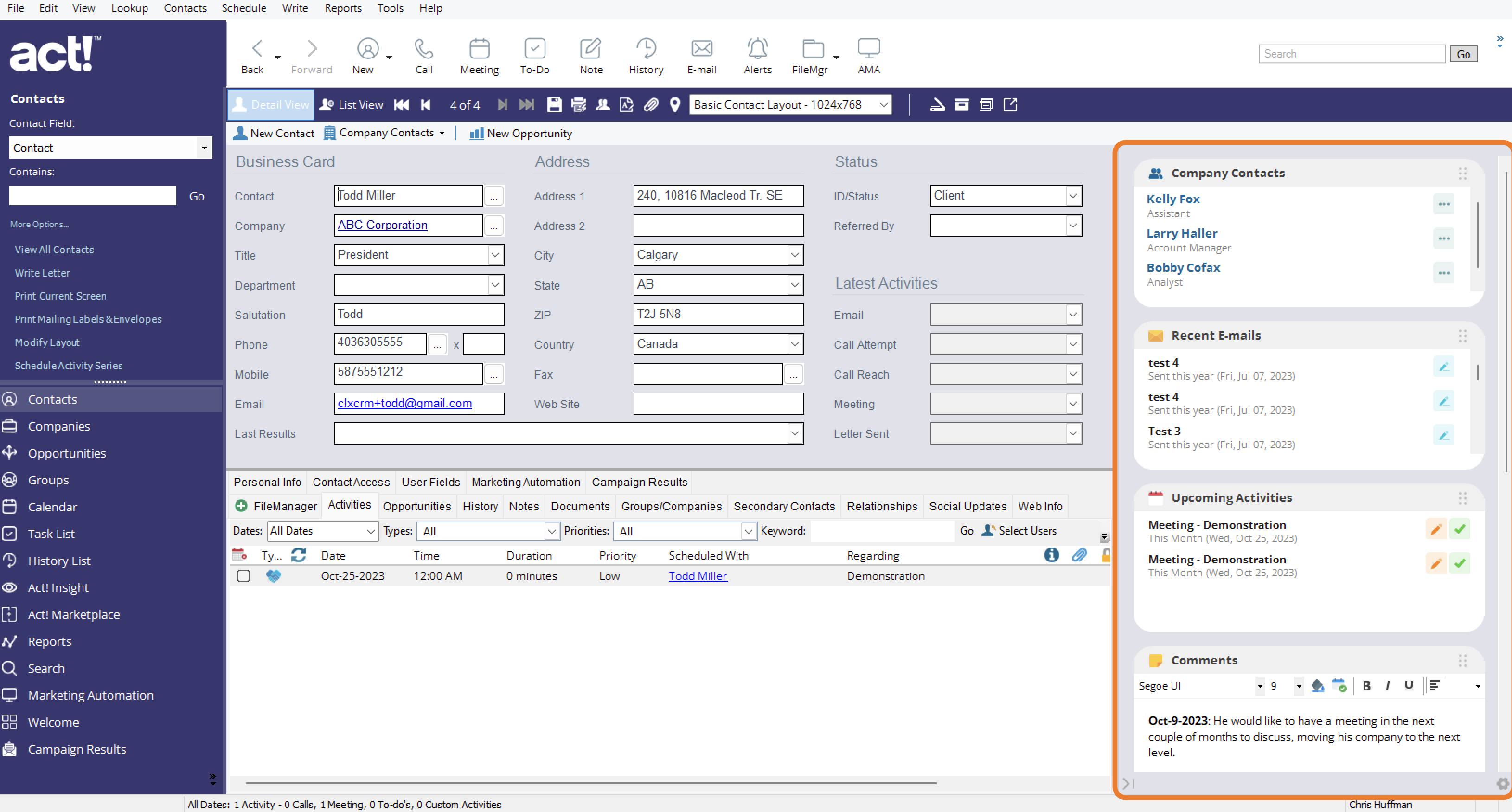
Sync Manager
Sync Manager detects if the database you are using is a remote database, and if it is, it will give you sync information on the Navbar, showing you last successful sync, the status, like if it’s a manual sync or automatic (showing you the next time it will sync). For automatic syncing, you choose the frequency of synchronization, then just look at the Navbar to see how things are going. You can also have the system automatically do database maintenance for you at the frequency you want.
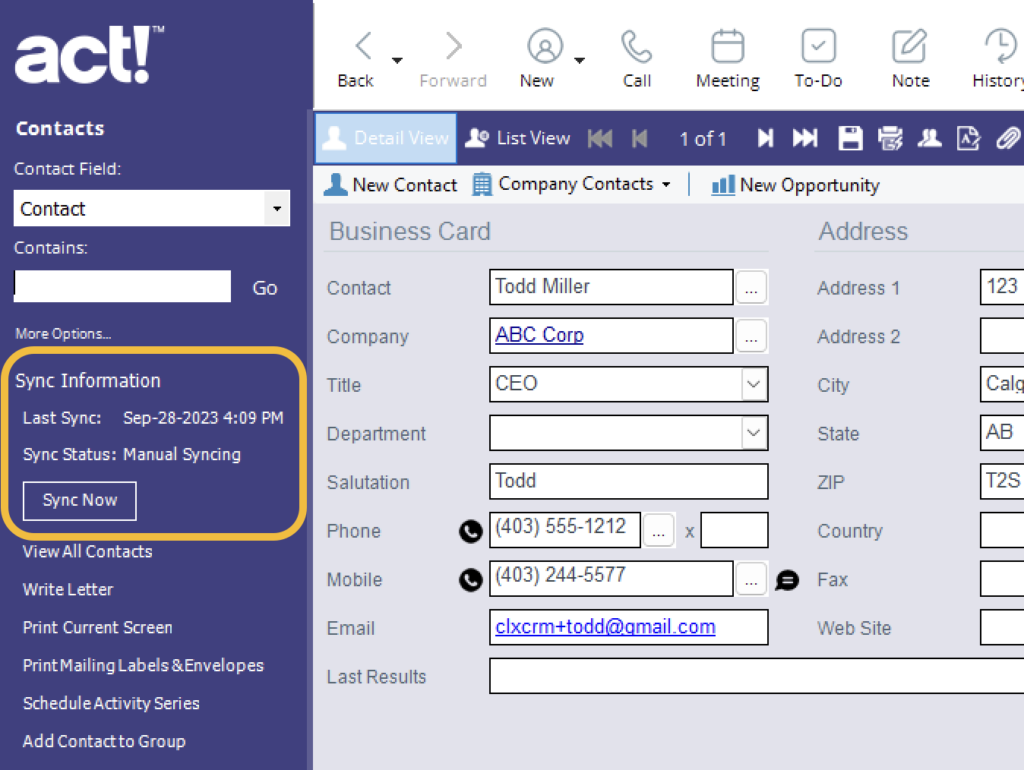
Campaign Results
Campaign Manager allows you to see quickly the results of any Marketing campaigns that you have sent out through Act. It will list all the campaigns you or any team members have sent out, show you an overview graph and stats of the campaign and a view of the email sent out. The resulting stats are shown on the bottom for you to view. It also allows you to link to BriteVerify to clean up your send time validating emails before you send your emails out.